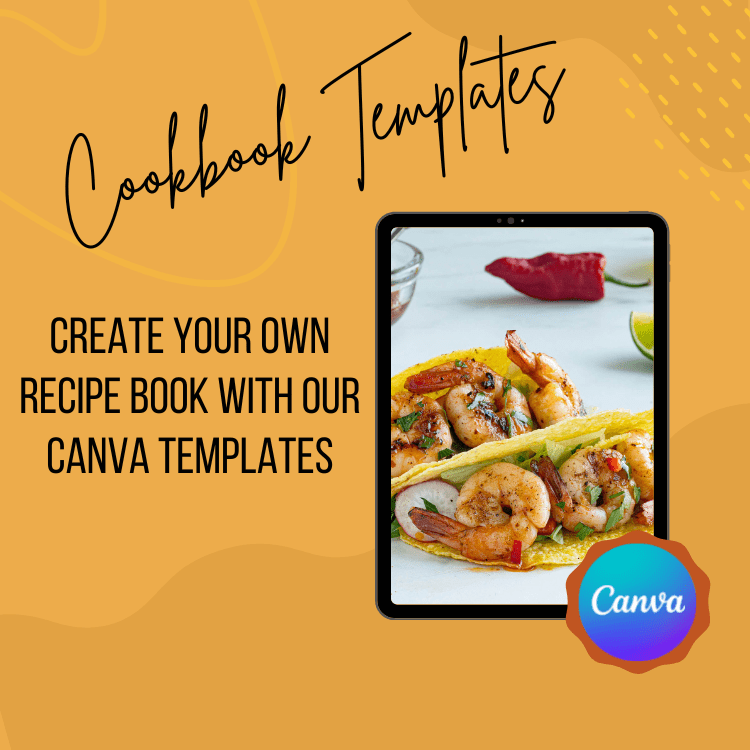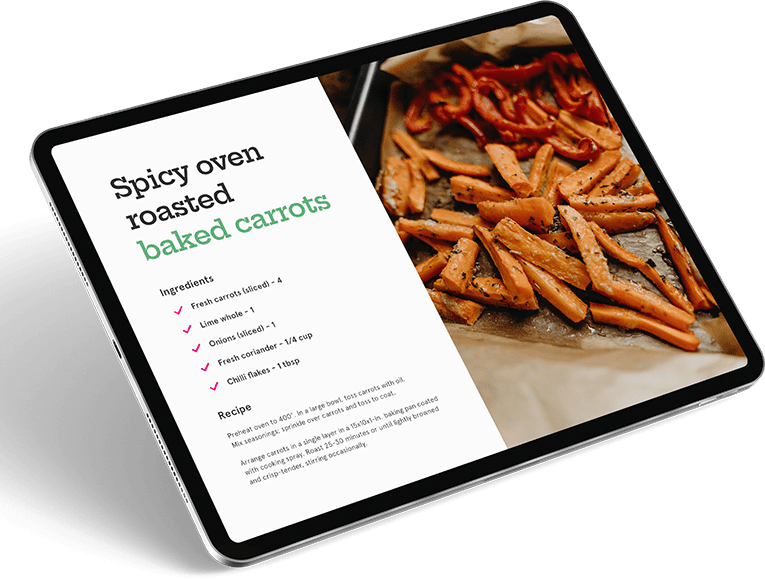If you’re a food blogger, chances are you have a recipe or two that you’re proud of. Why not begin showcasing your culinary creations by creating a recipe book? It’s a great way to share your recipes with friends and family and makes a beautiful gift.
Maybe you’re wondering how to make a recipe book? Thanks to Canva’s recipe book template, it’s easier than you think.
Creating a recipe book is a fun and easy project that you can do entirely online. All you need is a computer and an internet connection. Plus, our recipe book template makes the design process quick and easy.
This article will show you how to create a recipe book using our recipe book templates. We’ll also give you tips on making your recipe book even more special.
What is Canva?
Canva is an online design platform that bloggers and small business owners love for its simple yet powerful design tools. You don’t need to have any design experience to create beautiful designs in Canva — everything is drag-and-drop, and millions of templates, illustrations, and icons can choose from. Plus, it has tons of free features!
Before You Start
Before you start creating your recipe book in Canva, there are a few things you should do first:
Decide on the Purpose of Your Recipe Book
The first step is to decide on the purpose of your recipe book. It will be much easier to design and layout your recipe book if you know what you want it to achieve. For example, are you creating a recipe book to share with family and friends? Would you like to sell it online or give it as a gift? Having a clear vision in mind is always the best way to start a project, like the creation of a recipe book to ensure you are on the right track.
Once you have a clear idea of the purpose of your recipe book, it will be much easier to narrow down your recipe selection and design a cohesive layout.
Choose Your Favorite Recipes
The next step is to choose your favorite recipes. You can go through your recipe box, look online for recipes you want to try, or create a recipe from scratch. Once you have a list of recipes, it’s time to put them into your recipe book.
If you are using a recipe book template, enter the recipe information into the template. This includes the recipe name, ingredients, and instructions. You can also add a photo of the recipe if you’d like. You can select the recipes that you love or the recipes that people want to try out.
Plan Out Your Branding
The last step is to plan out your branding. This includes choosing a color scheme, font, and logo. You will also need to decide on your recipe book’s overall look and feel. Do you want it to be casual or formal, rustic or modern? Overall, the branding of the recipe book can play an integral role in its success, so it is vital to use a suitable recipe book template.
If you’re unsure where to start, our recipe book template collection is a great place to look for inspiration. With over a hundred different recipe pack options and several different template packs to choose from, you’re sure to find something that catches your eye.
How To Make a Recipe Book in Canva?
Now that you’ve done all the prep work, it’s time to start creating your recipe book in Canva. The site has a variety of recipe book templates that you can use.
You can also use our recipe book templates to create a custom recipe book. Enter your recipe information into the template, and then add your branding.
If you want to create a recipe book from scratch or edit one of our recipe book templates, here’s a step-by-step guide:
Step 1: Choose a recipe book template
The first step is to choose a recipe book template. As we mentioned earlier, we have over a hundred different recipe packs and several recipe book templates to choose from.
To find the perfect recipe book template for your project, simply type “recipe book” into the search bar. If you have a specific style, you can use the filters to narrow down your options. For example, if you want a modern recipe book template, select “Modern” from the filter menu. Or, if you’re looking for a recipe book template with a more rustic feel, you can choose “Rustic.”
Once you’ve found a recipe book template you like, click on it to open the editor.
Step 2: Customize the recipe book template
Now it’s time to customize the recipe book template. This is where you’ll add your recipes, photos, and branding.
To add your recipe information, click on the text boxes and start typing. You can also add photos by clicking on the “Uploads” tab and selecting a photo from your computer.
To change the colors, fonts, or logos, simply click on the “Design” tab and make your changes. If you want to add more pages to your recipe book, click on the “Add Page” button.
For your content, we recommend adding recipe names, a brief description, a photo of the recipe, and the recipe instructions. You can also add tips, serving suggestions, or nutritional information if you’d like.
Step 3: Review and Edit Your Recipes
The recipe book is almost complete! The next step is to review and edit your recipes. This is where you’ll ensure all the recipe information is accurate and up-to-date.
You can also use this step to test out your recipes. If you have a recipe you’re unsure about, try making it or tweaking it slightly. Make any necessary changes before finalizing your recipe book.
Step 4: Add Social Media Buttons
This step is optional, but we recommend adding social media buttons to your recipe book. This way, your readers can share your recipes with their friends and family.
To add social media buttons, click on the “Share” button and select the platform you’d like to share on. You can also add a link to your recipe book so people can buy it directly from your website.
Step 5: Download or Print Your Recipe Book
The final step is to download or print your recipe book. To do this, click the “Download” button and select the file type you want to use.
You can also print your recipe book directly from Canva. Just click on the “Print” button and select the printer you’d like to use. Alternatively, you can select the print option and save it as a PDF.
Helpful Tips To Make Your Recipe Book Even Better
Now that you know how to create a recipe book, here are a few tips to make your recipe book even better:
Use High-Quality Photos
People are more likely to make a recipe with delicious-looking photos, so be sure to use high-quality photos in your recipe book. This will make your recipes look more appetizing and stand out from the competition.
Be Concise
When it comes to recipes, less is more. Be sure to be concise in your recipe descriptions. Your recipe book will be easier to read, and readers can find the information they’re looking for. Lengthy recipes are often difficult to follow and end up boring the reader.
Include a Table of Contents
A table of contents is a great way to help people navigate your recipe book. Be sure to include one in your recipe book so people can easily find what they’re looking for.
Add a CTA
A call-to-action, or CTA, is a great way to encourage people to buy your recipe book. Be sure to include a CTA at the end of your recipe book, so people know how to purchase your book.
Conclusion
Creating a recipe book is a great way to showcase your culinary skills. With our recipe book templates, you can easily customize your recipe book with recipes, photos, and branding. It’s easier than ever to create a recipe book that’s sure to impress your friends, family, and followers. What are you waiting for? Start creating your recipe book today and enjoy the process of sharing your delicious creations with the world!
Sources:
https://bossproject.com/blog/2017/2/1/how-to-create-a-recipe-book-in-canva